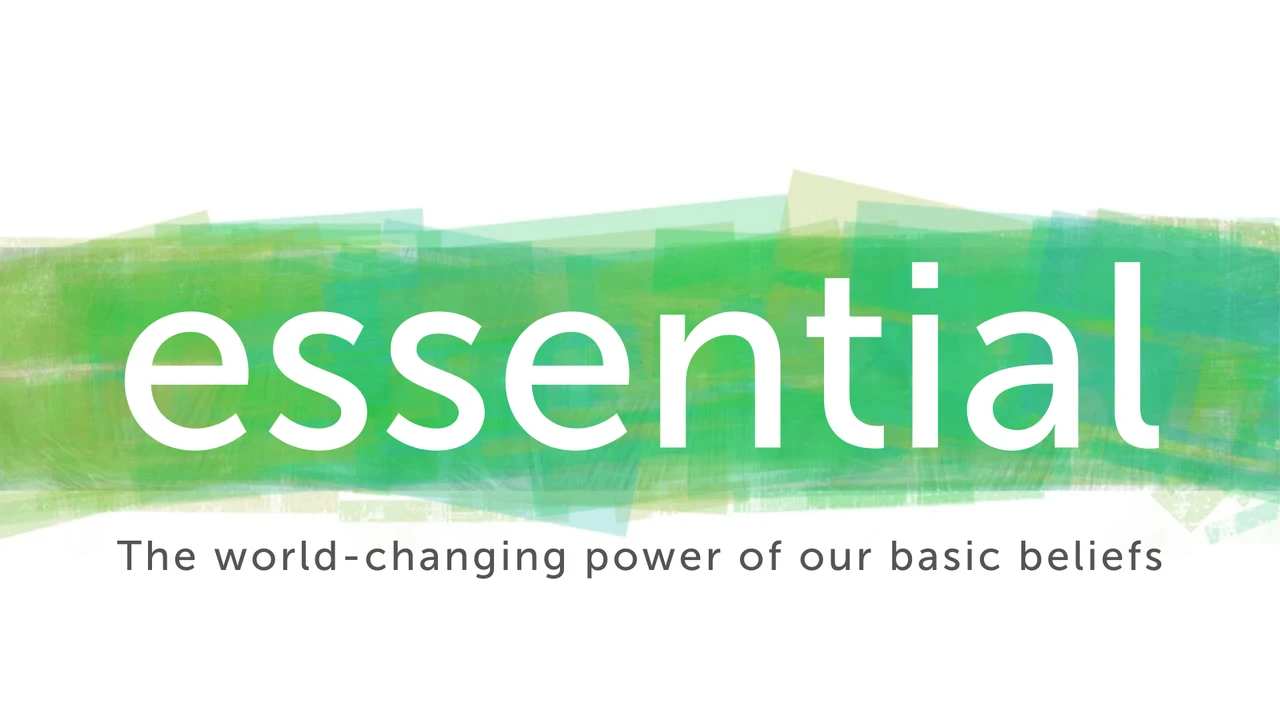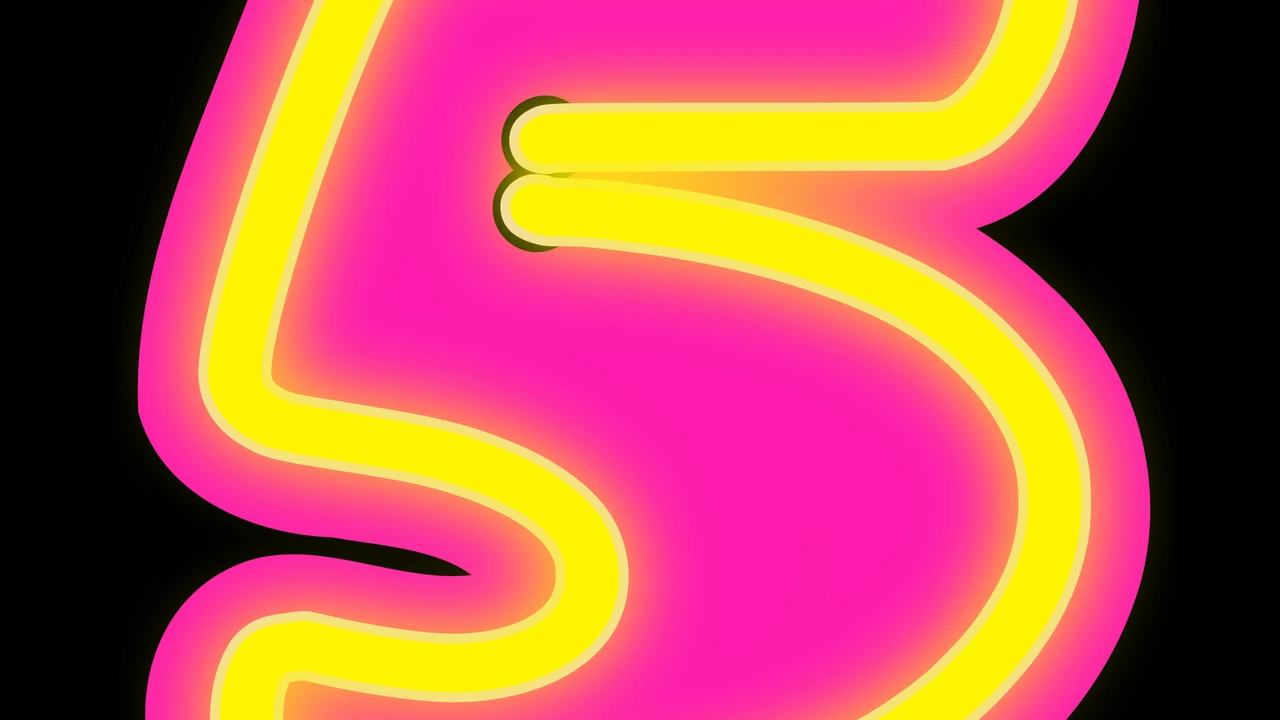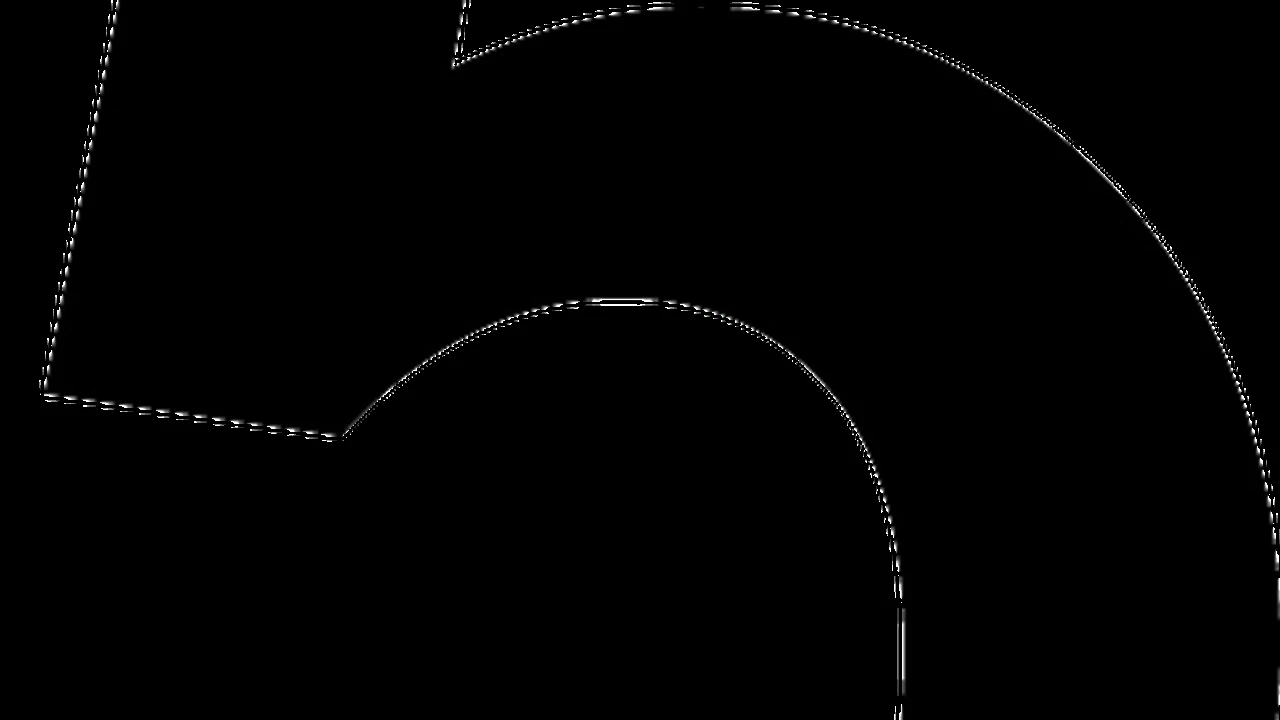3 Essential Steps for Setting Up a Smart Home Hub
Learn the 3 essential steps for setting up a smart home hub. Connect and control all your smart devices seamlessly.
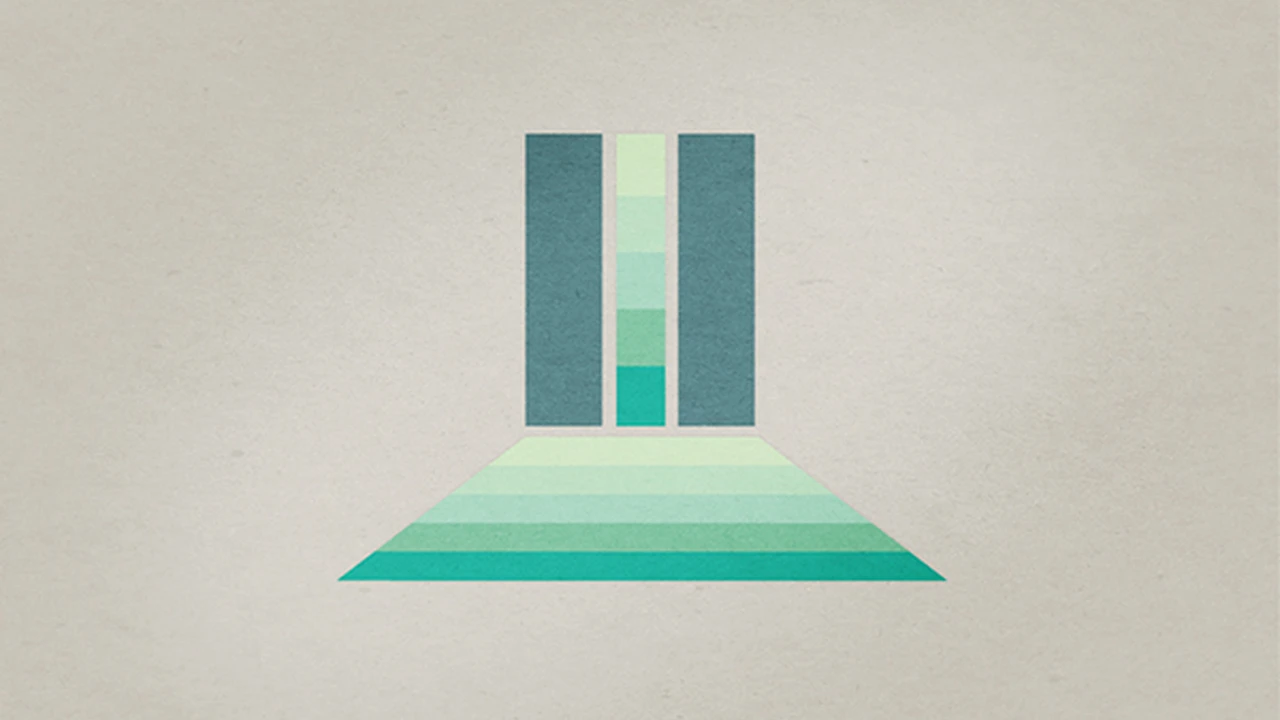
3 Essential Steps for Setting Up a Smart Home Hub
Learn the 3 essential steps for setting up a smart home hub. Connect and control all your smart devices seamlessly.
Hey there, smart home enthusiasts! So, you've decided to dive into the wonderful world of smart home automation, and you're probably wondering where to start. Well, the heart of any truly connected smart home is a reliable smart home hub. Think of it as the brain that allows all your different smart gadgets – from lights and thermostats to door locks and security cameras – to talk to each other, even if they're from different brands or use different communication protocols. Without a hub, you'd be juggling multiple apps, which kind of defeats the purpose of 'smart,' right?
Setting up a smart home hub might sound a bit daunting at first, but trust me, it's totally doable. We're going to break it down into three essential, easy-to-follow steps. By the end of this, you'll be well on your way to a seamlessly integrated and effortlessly controlled smart home. Let's get started!
Step 1 Choosing the Right Smart Home Hub for Your Needs
Before you even think about plugging anything in, the first and arguably most crucial step is selecting the right smart home hub. This isn't a one-size-fits-all situation, as different hubs excel in different areas. Your choice will largely depend on your existing smart devices, your preferred ecosystem, and your budget. Let's explore some of the top contenders and what makes them stand out.
Understanding Smart Home Protocols and Compatibility
One of the biggest hurdles in smart home tech is the sheer number of communication protocols. You've got Wi-Fi, Bluetooth, Zigbee, Z-Wave, Thread, and Matter, just to name a few. A good smart home hub acts as a translator, allowing devices using different languages to communicate. When choosing a hub, check which protocols it supports. If you already own a bunch of Zigbee lights, for example, you'll want a hub that speaks Zigbee.
- Zigbee: Great for low-power mesh networks, common in smart lighting and sensors.
- Z-Wave: Similar to Zigbee, also good for mesh networks, often found in security devices and smart locks.
- Wi-Fi: Ubiquitous, but can sometimes be less reliable for large numbers of devices and can drain battery faster.
- Bluetooth: Good for short-range connections, often used for direct device control.
- Thread: A newer, IP-based mesh networking protocol, designed for low-power devices, often seen with Matter.
- Matter: The newest kid on the block, aiming to unify all these protocols under one standard. A Matter-compatible hub is a great future-proof choice.
Top Smart Home Hubs and Their Features
Let's look at some popular options and what they bring to the table:
Samsung SmartThings Hub V3
- Key Features: Excellent multi-protocol support (Zigbee, Z-Wave, Wi-Fi, Cloud-to-Cloud), robust automation capabilities, wide device compatibility.
- Best For: Users with a diverse range of smart devices from different brands, those who want deep customization and automation.
- Pros: Highly versatile, supports a vast ecosystem, strong community support.
- Cons: Can have a steeper learning curve for advanced automations, app interface can sometimes feel cluttered.
- Typical Price Range: $70 - $100 USD
- Use Case: Imagine you have Philips Hue lights (Zigbee), a Schlage Z-Wave door lock, and a Ring doorbell (Wi-Fi). SmartThings can bring them all together, allowing you to create an automation where unlocking the door turns on the lights and disarms your security system.
Amazon Echo (4th Gen or newer)
- Key Features: Built-in Zigbee hub, excellent Alexa voice control, good for basic smart home control, integrated speaker.
- Best For: Alexa users, those looking for a simple entry point into smart home automation, or those primarily using Zigbee devices.
- Pros: Easy to set up, great voice control, doubles as a smart speaker, affordable.
- Cons: Limited protocol support compared to dedicated hubs (no Z-Wave), automation capabilities are simpler.
- Typical Price Range: $60 - $100 USD (depending on model and sales)
- Use Case: You want to control your Sengled smart bulbs and a few smart plugs with your voice, and you already use Alexa for music and news. The Echo acts as your hub and voice assistant in one.
Google Nest Hub (2nd Gen or newer)
- Key Features: Built-in Thread radio (future-proofing for Matter), excellent Google Assistant voice control, smart display for visual control, no direct Zigbee/Z-Wave.
- Best For: Google Assistant users, those prioritizing visual control and smart display features, early adopters of Matter.
- Pros: Intuitive touch screen interface, great for media consumption, strong Google ecosystem integration.
- Cons: Lacks direct Zigbee/Z-Wave support (relies on cloud-to-cloud or Matter for these), less robust as a standalone hub for diverse protocols.
- Typical Price Range: $70 - $100 USD (depending on model and sales)
- Use Case: You love Google Assistant and want a central display to see your smart camera feeds, control your smart lights (via Wi-Fi or Matter), and manage your calendar.
Hubitat Elevation Hub C-8
- Key Features: Local processing (automations run even without internet), strong Zigbee and Z-Wave support, highly customizable, advanced rule engine.
- Best For: Advanced users, privacy-conscious individuals, those who want maximum control and reliability without cloud dependency.
- Pros: Local control means faster response times and continued operation during internet outages, excellent for complex automations.
- Cons: Steeper learning curve, less user-friendly interface for beginners, no built-in voice assistant.
- Typical Price Range: $150 - $200 USD
- Use Case: You're a tech-savvy DIYer who wants to build intricate automations, like having your blinds close at sunset, your outdoor lights turn on when motion is detected, and your thermostat adjust based on occupancy, all without relying on an internet connection.
Apple HomePod Mini or Apple TV 4K (as HomeKit Hub)
- Key Features: Acts as a HomeKit hub, excellent Siri voice control, strong privacy focus, Thread support.
- Best For: Apple ecosystem users, those prioritizing privacy and simplicity within HomeKit.
- Pros: Seamless integration with Apple devices, strong security, easy setup for HomeKit-compatible devices.
- Cons: Limited to HomeKit-compatible devices (though Matter will expand this), less flexible for non-Apple users.
- Typical Price Range: HomePod Mini: $99 USD, Apple TV 4K: $129 - $149 USD
- Use Case: You're an iPhone user with HomeKit-compatible smart plugs, lights, and a smart thermostat. You want to control everything with Siri and manage your home through the Apple Home app.
Consider your current smart devices, your comfort level with technology, and what you envision for your smart home. Don't be afraid to do a little extra research on compatibility lists for each hub before making your final decision.
Step 2 Physical Setup and Initial Configuration of Your Smart Home Hub
Once you've picked your champion, it's time to get it out of the box and into action! This step involves the physical connection and the initial software setup. Don't worry, most modern hubs are designed to be pretty user-friendly.
Unboxing and Connecting Your Hub
First things first, find a central location in your home for your hub. Ideally, it should be somewhat equidistant from where most of your smart devices will be, especially if they rely on Zigbee or Z-Wave mesh networks. Avoid placing it in a cabinet or behind large metal objects, as this can interfere with wireless signals.
- Power Up: Plug your hub into a power outlet. Most hubs come with a dedicated power adapter.
- Network Connection: Many hubs require an Ethernet connection to your router for the initial setup and for reliable performance. Connect one end of an Ethernet cable to your hub and the other to an available LAN port on your Wi-Fi router. Some hubs, like the Amazon Echo, primarily use Wi-Fi, so you'll skip the Ethernet cable for those.
- Wait for Boot Up: Give your hub a few minutes to power on and connect to your network. Look for indicator lights that confirm it's ready (check your hub's manual for specific light patterns).
Downloading the App and Account Creation
Almost every smart home hub is controlled and configured through a dedicated smartphone app. This is where you'll create your account, discover devices, and set up automations.
- Download the App: Head to your smartphone's app store (Apple App Store or Google Play Store) and search for the official app for your hub (e.g., 'SmartThings,' 'Amazon Alexa,' 'Google Home,' 'Hubitat').
- Install and Open: Download and install the app, then open it.
- Create an Account: You'll likely be prompted to create a new account or log in with an existing one (e.g., your Amazon or Google account). Follow the on-screen instructions to complete this. This account will be your gateway to controlling your smart home.
- Add Your Hub: Within the app, there will be an option to 'Add Device' or 'Set Up New Device.' Select your specific hub model and follow the prompts. The app will usually guide you through connecting to your hub, often by scanning a QR code on the device or entering a serial number.
Basic Network Settings and Firmware Updates
Once your hub is recognized by the app, it's a good idea to check a few things to ensure optimal performance.
- Check for Firmware Updates: Smart home hubs, like any other piece of tech, receive regular firmware updates. These updates often include bug fixes, new features, and security enhancements. The app will usually notify you if an update is available, or you can manually check in the settings. It's crucial to keep your hub's firmware up to date.
- Name Your Hub: Give your hub a recognizable name, especially if you plan on having multiple hubs or if you're using a voice assistant. Something like 'Main Hub' or 'Living Room Hub' works well.
- Time Zone and Location: Ensure your hub's time zone and location settings are correct. This is vital for automations that rely on sunrise/sunset times or specific schedules.
At this point, your smart home hub is physically connected, online, and ready to start communicating with your other smart devices. You've laid the foundation for a truly intelligent home!
Step 3 Connecting Smart Devices and Creating Automations
Now for the fun part: bringing your smart devices into the fold and making them work together! This is where your smart home truly comes alive.
Pairing Your Smart Devices with the Hub
The process of adding devices will vary slightly depending on the device type and the hub, but the general principle is the same: put the device into 'pairing mode' and tell the hub to 'discover' it.
- Prepare Your Device: Make sure your smart device (e.g., smart bulb, door sensor, smart plug) is powered on and within range of your hub. For new devices, you might need to pull a battery tab or plug it in for the first time. For existing devices, you might need to reset them to factory settings to put them into pairing mode (check the device's manual for instructions).
- Initiate Pairing on the Hub App: In your hub's app, look for an 'Add Device,' 'Scan for Devices,' or 'Pair New Device' option. Select the type of device you're adding if prompted.
- Activate Pairing Mode on Device: Follow the app's instructions or the device's manual to put the device into its pairing mode. This often involves pressing and holding a button, flipping a switch, or cycling power a certain number of times.
- Discovery and Naming: Your hub will then scan for the device. Once found, it will appear in your app. Give it a clear, descriptive name (e.g., 'Living Room Lamp,' 'Front Door Sensor,' 'Kitchen Smart Plug'). This is super important for voice control and easy identification later.
- Repeat: Go through this process for all your smart devices. It might take a little patience, especially with Zigbee or Z-Wave devices, but it's worth it.
Organizing Your Smart Home
As you add more devices, your smart home app can quickly become cluttered. Most apps allow you to organize devices into rooms, zones, or groups. This makes control much more intuitive.
- Rooms: Assign devices to specific rooms (e.g., 'Bedroom,' 'Kitchen,' 'Garage').
- Groups: Create groups of similar devices (e.g., 'All Downstairs Lights,' 'Outdoor Speakers') so you can control them simultaneously.
- Scenes: Set up 'scenes' for specific moods or activities (e.g., 'Movie Night' scene dims the lights, turns on the TV, and adjusts the thermostat).
Creating Powerful Automations and Routines
This is where the magic happens! Automations (often called 'routines,' 'rules,' or 'scenes' depending on the hub) allow your devices to react to events or schedules without you lifting a finger. This is the core benefit of a smart home hub.
Examples of Smart Home Automations
- Time-Based Automations:
- 'Good Morning' Routine: At 7 AM on weekdays, slowly brighten bedroom lights, start the coffee maker (via smart plug), and play a news briefing on your smart speaker.
- 'Sunset Lights': Turn on outdoor lights 30 minutes before sunset and turn them off at midnight.
- Sensor-Based Automations:
- Motion Detection: When motion is detected in the hallway at night, turn on a low-level light for 5 minutes.
- Door/Window Sensor: If the front door opens, send a notification to your phone and turn on the entryway light.
- Temperature/Humidity: If the temperature in the baby's room exceeds 75°F, turn on the smart fan.
- Presence-Based Automations:
- 'Welcome Home': When your phone (or a smart presence sensor) enters a geofenced area around your home, unlock the front door, turn on the lights, and adjust the thermostat.
- 'Leaving Home': When everyone leaves, lock all doors, turn off all lights, and set the thermostat to an energy-saving mode.
- Voice Command Automations:
- 'Alexa, goodnight': Lock all doors, turn off all lights, arm the security system, and set the thermostat to sleep mode.
- 'Hey Google, I'm home': Turn on specific lights, play your favorite playlist, and open the smart blinds.
Tips for Building Effective Automations
- Start Simple: Don't try to automate everything at once. Begin with a few simple, impactful routines and build from there.
- Think About Triggers and Actions: Every automation needs a 'trigger' (what starts it) and an 'action' (what happens). Triggers can be time, motion, door opening, button press, etc. Actions can be turning lights on/off, locking doors, adjusting thermostats, sending notifications.
- Consider Conditions: Add conditions to make your automations smarter. For example, 'Turn on hallway light when motion is detected' but ONLY 'if it's after sunset.'
- Test Thoroughly: After creating an automation, test it multiple times to ensure it works as expected. Adjust as needed.
- Review and Refine: Your smart home needs will evolve. Regularly review your automations and refine them to better suit your lifestyle.
By following these three essential steps – choosing the right hub, setting it up correctly, and then connecting your devices and creating smart automations – you'll transform your house into a truly intelligent and responsive home. Enjoy the convenience, efficiency, and peace of mind that smart home technology brings!
:max_bytes(150000):strip_icc()/277019-baked-pork-chops-with-cream-of-mushroom-soup-DDMFS-beauty-4x3-BG-7505-5762b731cf30447d9cbbbbbf387beafa.jpg)