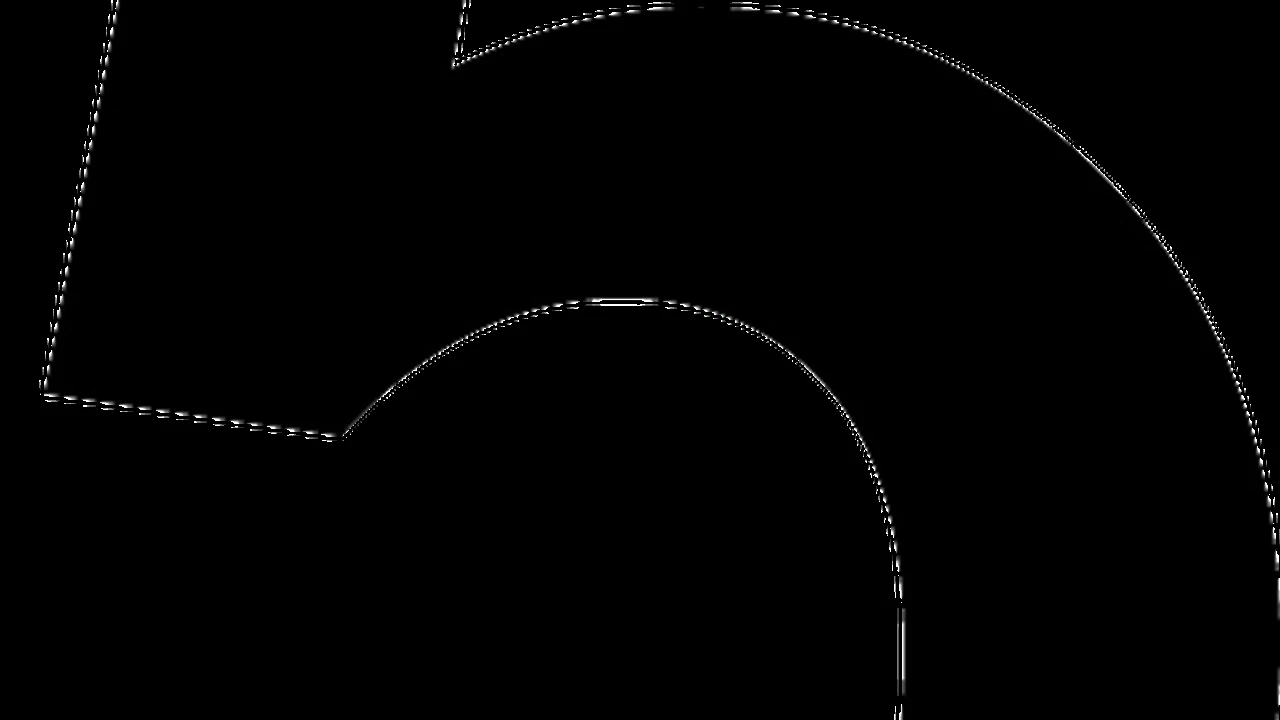4 Essential Steps for Troubleshooting Smart Home Devices
Follow these 4 essential steps for troubleshooting common smart home device issues. Keep your tech running smoothly.

Follow these 4 essential steps for troubleshooting common smart home device issues. Keep your tech running smoothly.
4 Essential Steps for Troubleshooting Smart Home Devices
Smart home devices are fantastic, aren't they? They promise convenience, efficiency, and a touch of futuristic living. From smart lights that adjust to your mood to thermostats that learn your preferences, and security cameras that keep an eye on things, these gadgets can truly transform your home. However, like any technology, they're not immune to hiccups. There will be times when your smart speaker suddenly stops responding, your smart lock refuses to connect, or your smart lights decide to have a disco party when you just want to relax. When these moments strike, it can be incredibly frustrating, turning your smart home dream into a tech nightmare. But don't despair! Most common smart home device issues can be resolved with a systematic approach. You don't need to be a tech wizard to get things back on track. This guide will walk you through four essential steps for troubleshooting smart home devices, empowering you to diagnose and fix problems like a pro. We'll cover everything from basic checks to more advanced solutions, ensuring your smart home stays smart and responsive.
Step 1 The Power Cycle and Basic Connectivity Check for Smart Home Devices
When your smart home device acts up, the very first thing you should always try is the classic 'turn it off and on again.' This isn't just a cliché; it's often genuinely effective. A simple power cycle can clear temporary glitches, refresh network connections, and resolve minor software bugs that might be causing the issue. Think of it as giving your device a quick reboot to clear its head.
How to Power Cycle Your Smart Device and Router
- For the Smart Device: Unplug the device from its power source, wait for about 10-15 seconds, and then plug it back in. If it's battery-powered, remove the batteries, wait, and reinsert them.
- For Your Router and Modem: This is crucial because most smart devices rely heavily on your home Wi-Fi network. Unplug both your internet modem and your Wi-Fi router from their power outlets. Wait for at least 30 seconds. Plug the modem back in first and wait for all its indicator lights to stabilize (this usually takes a minute or two). Then, plug your Wi-Fi router back in and wait for its lights to stabilize as well. This ensures your network is fully reset and ready to go.
Verifying Wi-Fi and Internet Connection for Smart Home Troubleshooting
Once everything is powered back on, it's time to confirm your network is actually working. Your smart device can't connect if your Wi-Fi is down or your internet service is interrupted.
- Check Your Wi-Fi Network: Grab your smartphone or laptop and try connecting to your home Wi-Fi network. Can you browse the internet? If not, the problem might be with your internet service provider (ISP) or your router.
- Signal Strength: Is your smart device too far from your Wi-Fi router? Walls, floors, and other electronic devices can interfere with Wi-Fi signals. Try moving the smart device closer to the router temporarily to see if the connection improves. Alternatively, consider a Wi-Fi extender or mesh system if you consistently have dead zones.
- Network Congestion: Are too many devices connected to your Wi-Fi network, especially if they're streaming video or gaming? This can slow down your network and make it difficult for smart devices to maintain a stable connection. Try disconnecting some non-essential devices temporarily to see if it helps.
- Router Band (2.4GHz vs. 5GHz): Many smart home devices, especially older ones, only support the 2.4GHz Wi-Fi band. Newer routers often broadcast both 2.4GHz and 5GHz networks. Ensure your smart device is trying to connect to the correct band. If your router has separate SSIDs (network names) for each band, make sure you're selecting the 2.4GHz option for compatible devices.
By systematically going through these basic power cycle and connectivity checks, you'll often resolve the issue before needing to delve into more complex troubleshooting. It's the foundation of smart home problem-solving.
Step 2 Software Updates and App Diagnostics for Smart Home Performance
Just like your smartphone or computer, smart home devices and their accompanying apps receive regular software updates. These updates often include bug fixes, performance improvements, and new features. An outdated app or device firmware can be a common culprit for connectivity issues or unexpected behavior. Keeping everything up-to-date is a crucial maintenance step for a smooth-running smart home.
Updating Device Firmware and Companion Apps for Optimal Functionality
- Check for App Updates: Open the app store on your smartphone (Google Play Store for Android, Apple App Store for iOS). Search for the specific smart home app (e.g., 'Philips Hue,' 'SmartThings,' 'Google Home,' 'Alexa'). If an update is available, download and install it. App developers frequently release updates to address compatibility issues and improve stability.
- Check for Device Firmware Updates: Most smart home devices allow you to check for and install firmware updates directly through their companion app. Navigate to the device settings within the app. Look for options like 'Firmware Update,' 'Device Information,' or 'About Device.' If an update is available, follow the on-screen instructions to install it. Ensure your device is fully charged or plugged in during a firmware update to prevent interruption.
Utilizing In-App Diagnostics and Support Resources for Smart Home Issues
Smart home apps are often more powerful than you think, offering built-in tools to help you diagnose problems.
- In-App Diagnostics: Many apps include diagnostic tools that can check the device's connection status, signal strength, and other parameters. For example, the Google Home app often provides network diagnostics for Nest devices, and the Philips Hue app can check the bridge's connection. Explore the settings or 'help' section within your device's app for these features.
- Error Messages: Pay close attention to any error messages displayed in the app or on the device itself. These messages often provide valuable clues about the nature of the problem. A message like 'Device offline' points to a connectivity issue, while 'Authentication failed' suggests a password or account problem.
- Manufacturer Support Pages and FAQs: Most smart home brands have extensive online support resources. Visit the manufacturer's website and look for their support section, FAQs, or troubleshooting guides. These resources are specifically designed to address common issues with their products. A quick search for ' [Device Name] troubleshooting' can often lead you directly to the solution.
- Community Forums: Online forums and communities (like Reddit's r/smarthome or specific brand forums) are excellent places to find solutions. Chances are, if you're experiencing an issue, someone else has encountered it too and found a fix.
By keeping your software and firmware updated and leveraging the diagnostic tools and support resources available, you can often pinpoint and resolve issues that go beyond simple connectivity problems.
Step 3 Resetting and Re-pairing Smart Home Devices for Fresh Connections
If the previous steps haven't resolved your smart home device's issues, it might be time for a more drastic measure: a factory reset. A factory reset wipes all custom settings and data from the device, returning it to its original out-of-the-box state. This can often clear persistent software glitches or corrupted configurations that are preventing the device from functioning correctly. After a reset, you'll need to re-pair the device with your smart home system, essentially setting it up as if it were new.
Performing a Factory Reset on Your Smart Device
The exact method for performing a factory reset varies significantly between devices. Always consult your device's user manual or the manufacturer's website for specific instructions. However, here are some common methods:
- Button Press Combinations: Many devices have a small reset button (sometimes recessed, requiring a paperclip to press) or a specific sequence of button presses to initiate a reset. For example, some smart plugs require holding down the power button for 5-10 seconds.
- Via the Companion App: Some devices allow you to perform a factory reset directly through their app settings. Look for options like 'Remove Device,' 'Factory Reset,' or 'Delete Device' within the device's settings menu.
- Power Cycle Sequence: A few devices use a specific power cycle sequence (e.g., unplugging and plugging back in three times quickly) to trigger a reset.
Important Note: A factory reset will erase all your custom settings, schedules, and automations for that specific device. You will need to reconfigure them after re-pairing.
Re-pairing the Device with Your Smart Home Hub or App
Once the device is reset, it will typically enter a 'pairing mode' or 'setup mode,' indicated by a blinking light or a specific sound. Now you need to re-add it to your smart home system.
- Open Your Smart Home App: Launch the primary app you use to control your smart home (e.g., Google Home, Amazon Alexa, SmartThings, Apple Home).
- Initiate Device Addition: Look for an option like 'Add Device,' 'Set up Device,' or a '+' icon.
- Follow On-Screen Prompts: The app will guide you through the re-pairing process, which usually involves selecting the device type, confirming it's in pairing mode, and sometimes scanning a QR code or entering a serial number.
- Reconnect to Wi-Fi: You'll likely need to re-enter your Wi-Fi network name and password for the device to connect to your home network.
- Reconfigure Settings: After successful re-pairing, remember to reconfigure any custom settings, names, rooms, schedules, and automations you had for that device.
A factory reset and re-pairing can often resolve deep-seated configuration issues that simpler troubleshooting steps couldn't touch. It's a fresh start for your device.
Step 4 Advanced Troubleshooting and Professional Support for Persistent Smart Home Problems
If you've gone through the power cycle, software updates, and even a factory reset, and your smart home device is still giving you trouble, it's time to consider more advanced troubleshooting steps or reach out for professional assistance. Sometimes, the problem might lie beyond simple software glitches or network issues.
Checking for Interference and Network Conflicts in Your Smart Home Setup
Your home environment can be a busy place for wireless signals. Interference can significantly impact smart device performance.
- Wireless Interference: Other electronic devices operating on similar frequencies (like microwaves, cordless phones, baby monitors, or even your neighbor's Wi-Fi) can interfere with your smart device's signal. Try temporarily turning off nearby electronics to see if the issue resolves.
- Router Channel Optimization: Your Wi-Fi router operates on specific channels. If your channel is congested, it can lead to poor performance. Many routers have an option in their settings (accessible via a web browser) to automatically select the least congested channel or allow you to manually change it. Apps like 'Wi-Fi Analyzer' (for Android) can help you visualize channel congestion in your area.
- IP Address Conflicts: Rarely, two devices on your network might try to use the same IP address, leading to conflicts. Rebooting your router (as in Step 1) usually resolves this by assigning new IP addresses. If it's a recurring issue, you might need to configure static IP addresses for critical smart devices in your router settings, though this is an advanced step.
- Firewall Settings: Your router's firewall or security software on your computer might be blocking communication with your smart device or its cloud services. Temporarily disabling the firewall (with caution) can help diagnose this, but remember to re-enable it afterward.
Contacting Manufacturer Support and Considering Device Replacement
If all else fails, it's time to leverage the expertise of the device manufacturer.
- Manufacturer's Customer Support: Contact the customer support team for your specific smart device. They have specialized knowledge of their products and can offer tailored troubleshooting steps. Be prepared to provide them with details about your device, the steps you've already taken, and any error messages you've encountered. Many offer phone, email, or live chat support.
- Warranty Check: If your device is still under warranty, the manufacturer might offer a repair or replacement. Always check your purchase date and warranty terms.
- Consider Device Replacement: If the device is old, out of warranty, and consistently problematic, it might be more cost-effective and less frustrating to replace it. Technology evolves rapidly, and newer models often offer improved reliability, features, and security.
Recommended Smart Home Troubleshooting Tools and Products
While most troubleshooting relies on your existing setup, a few tools can make the process easier:
- Wi-Fi Extenders / Mesh Wi-Fi Systems: If poor Wi-Fi signal is a recurring issue, investing in a good Wi-Fi extender or a mesh Wi-Fi system can dramatically improve connectivity for devices in distant parts of your home.
- TP-Link RE605X AX1800 Wi-Fi 6 Range Extender: This extender offers Wi-Fi 6 speeds and can cover up to 1,500 sq. ft. It's great for extending existing Wi-Fi networks. Price: ~$80 USD.
- Google Nest Wifi Pro (Wi-Fi 6E): A mesh system that provides excellent coverage and performance, especially for larger homes. Easy to set up and integrates well with Google Home. Price: ~$200 USD for a single unit, ~$400 USD for a 2-pack.
- Smart Plugs with Energy Monitoring: These can help you monitor the power consumption of your devices, and some even offer basic diagnostic features within their apps.
- TP-Link Kasa Smart Plug Mini (EP10): Affordable, reliable, and easy to use. Integrates with Alexa and Google Assistant. Price: ~$10-15 USD per plug.
- Wyze Plug Outdoor: Great for outdoor smart devices, offering two individually controlled outlets and energy monitoring. Price: ~$20 USD.
- Network Scanners / Wi-Fi Analyzer Apps: Tools like 'Fing' (available for iOS and Android) or 'Wi-Fi Analyzer' (Android) can help you identify all devices on your network, check signal strength, and identify congested Wi-Fi channels. These are invaluable for diagnosing network-related issues. Price: Free (with premium options).
- Ethernet Cables: For devices that support it (like some smart hubs or security cameras), a direct Ethernet connection can rule out Wi-Fi as the problem source and provide a more stable connection.
By systematically working through these four essential steps, from basic checks to advanced diagnostics and seeking professional help, you'll be well-equipped to troubleshoot almost any smart home device issue. Remember, patience and a methodical approach are your best friends when dealing with tech glitches. Happy smart homing!
:max_bytes(150000):strip_icc()/277019-baked-pork-chops-with-cream-of-mushroom-soup-DDMFS-beauty-4x3-BG-7505-5762b731cf30447d9cbbbbbf387beafa.jpg)